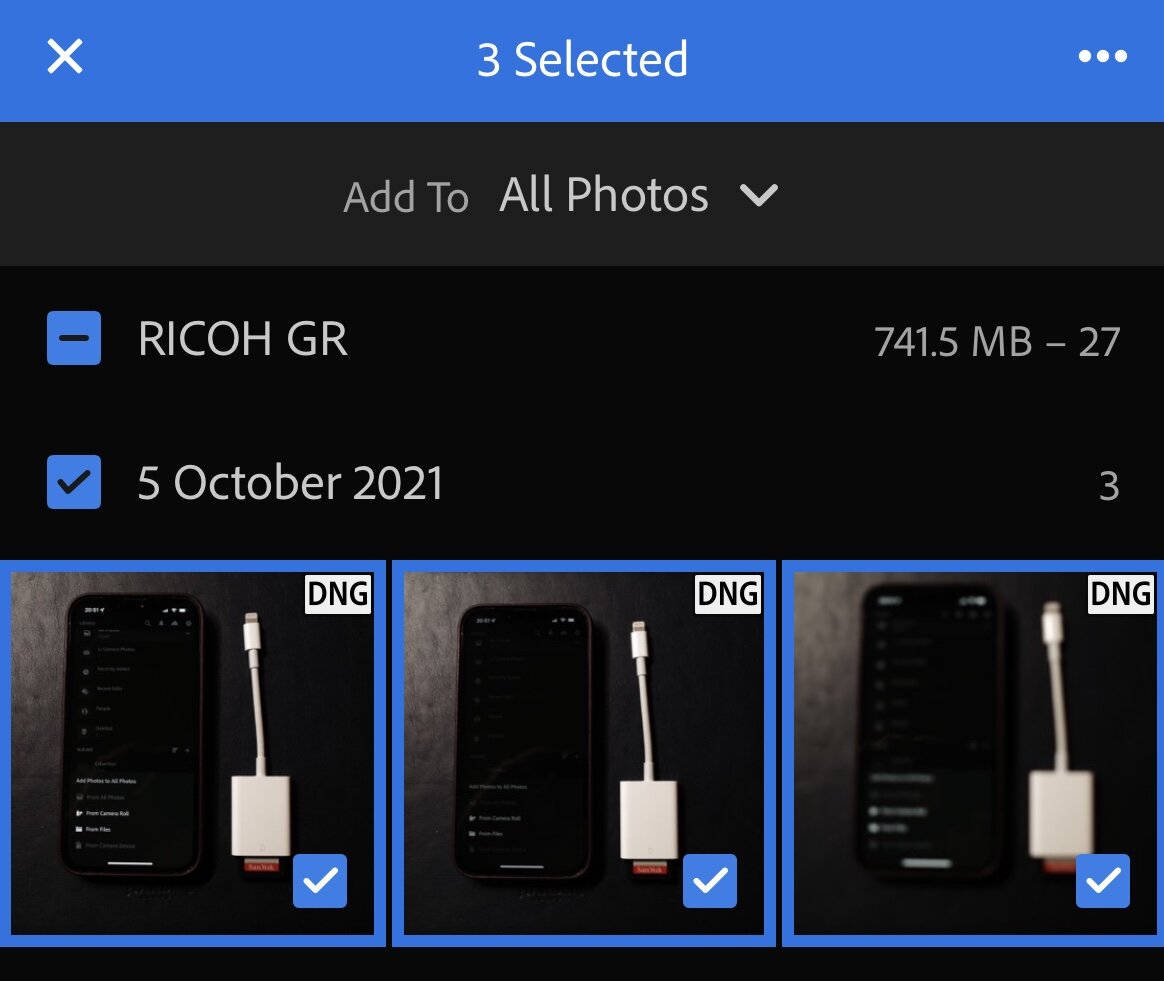Mobile photography workflow
Several years ago, I used to let my job creep into my personal life a bit too much and I put some effort into switching work off and I’ve been much happier as a result ever since.
One aspect of that was that I stopped using a computer at home. I had a smartphone and a tablet - but these didn’t feel like a Windows computer that I used at work, so they were enough of an escape.
I started using the mobile versions of Lightroom as part of that non-computer approach and I’ve been using them ever since.
Workflow
Workflow is an overkill term for what I do.
I remove the SD card from my camera, use a dongle to connect it to my camera and import the photos into Lightroom mobile. The photos then upload to the cloud and I can edit them on the phone or later on a tablet, where they will sync automatically. Exporting photos to use elsewhere is very easy.
Importing photos from an SD card while I’m out with the camera is also a backup - as the photos have moved from just being on an SD card to being on a phone as well - and shortly afterwards, in cloud storage.
Different camera companies have different wi-fi apps. I’ve found these to vary in quality massively! Even the best ones can’t transfer photos anywhere near as quickly as attaching a card directly to the phone. Some of them only allow jpgs and can’t do raw files.
I’ve found the Ricoh app to be reliable, the FujiFilm one less so. I use them from time to time, but I’m usually waiting for several minutes and sometimes have problems where the camera will go to sleep and I’ll have to connect again and do another batch.
Wi-fi can’t compete with a memory card dongle at the moment. I’m sure it’ll improve in future.
Editing photos
The phone screen is small compared to a computer screen - but, phones have so much processing power these days, that editing using Lightroom mobile is a breeze. I can zoom in and out and all of the tools work instantly. It’s become so fast and easy for me.
My editing needs were never that complex to begin with. A little bit of cropping and levels adjustment covers most of my photos. The other tools are there when I need them though.
Other benefits
I’ve used Lightroom to create albums where family members can upload images. This had been great for collecting family photos. People can rate photos and leave comments and it helps a lot when compiling a project. I’ve also taken photos of people where I want them to pick their favourite images for a profile picture. I can just put them in an album and send them a link. There’s no exporting or uploading somewhere else.
To have one photo library, organised with shared albums for collaboration and photo selection is really nice - rather than having different tools for different parts of that.
The shared albums work on the web so the other people don’t need any special software. They also look smart.
The search is great - not only can it search metadata, but you can also search for people, places (looked up from GPS data), and it has some kind of image recognition so that I can easily search for things you can see in the photos - including things like named colours, rain, dark, field, grass and nose!
It’s really nice not using a keyboard and mouse for this stuff.
You might find it more difficult if you slave over editing photos though.